
Be Prepared…
Get ready for those harmful hackers looking to get control of your accounts and add an extra layer of security by enabling multi-factor authentication.

Get ready for those harmful hackers looking to get control of your accounts and add an extra layer of security by enabling multi-factor authentication.
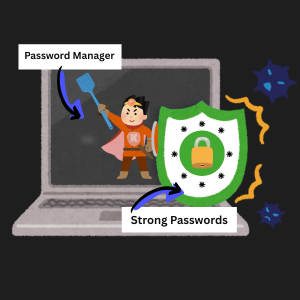
Don’t get tricked and instead treat the security of all of your accounts equally. No matter how unimportant you think your account may be, hackers find value in everything.
Did you miss the latest announcement? Subscribe to receive our posts directly to your inbox!
Let’s avoid cybersecurity nightmares and prepare for this spooky season and beyond.
October is Cybersecurity Awareness Month where Information Services will share some tips to keep the phishing phantoms, horrid hackers, and the malicious malware away.
Subscribe to get your tips this month!

Did you miss the latest IS announcement? Subscribe to receive our posts directly to your inbox!

Welcome!
K Students, Faculty, and Staff,
Welcome, welcome, welcome! Whether it is your first or last year at the College, the Information Services (IS) team is here to help you get ready for the new academic year. To start the quarter off right, please review the list of common resources available to you.
If you need to connect, please feel free to send us an email at HelpDesk@kzoo.edu or stop by the Help Desk in the Upjohn Library Commons (located on the first floor to the right of the grand staircase). We’re open Monday – Friday: 8:00 a.m. – 5:00 p.m. with Student Computer Consultants available during some off hours.
Visit the Student Tools page for more resources and student IS news throughout the year.
Visit the Faculty Tools page for more information on other resources to utilize throughout the year.
View the Staff Tools page for more information on other resources to utilize throughout the year.
Did you miss the latest announcement? Subscribe to receive our posts directly to your inbox!

Hello Hornets!
With the long weekend ahead and finals on the way, Information Services has a friendly new face to help you find what you need when the Help Desk is away…
Introducing Answer Bot, a new interface where K students, faculty, staff, and parents can try to find what they need with suggestions from Answer Bot. Not seeing a solution? Answer Bot also helps you submit a request to the Help Desk much easier.
So, give it a go…

Happy New Year K Community!
To kick off 2023, here are some new and some not so new IS resources that will come in handy throughout the quarter.
As always, if you need to connect, please feel free to send us an email at HelpDesk@kzoo.edu or stop by the Help Desk in the Upjohn Library Commons (located on the first floor to the right of the grand staircase). We’re open Monday – Friday: 8:00 a.m. – 5:00 p.m. with Student Computer Consultants available during some off hours.
Looking for resources depending on whether you’re a student, faculty, or staff member? If so, select the page that relates to you:
Did you know there are resources for supervisor’s hiring new employees and onboarding tips for new employees? Check them out:
K faculty and staff are supposed to consult and partner with IS when considering any technology hardware; software; services; and any cloud or externally hosted systems. It’s true!
Learn how to get started:
You can count on Information Services regularly performing upgrades and maintenance Thursday evenings from 5:00 p.m. to 7:00 p.m. During this time you can expect a brief VPN disruption.
Note: IS may not publish a weekly scheduled maintenance post if systems do not directly affect the campus community.
Did you miss the latest IS announcement? Subscribe to receive our posts directly to your inbox!
This week’s post for Cybersecurity Awareness Month covers Phishing.
According to the National Cybersecurity Alliance, phishing is “a form of social engineering by which cyber criminals attempt to trick individuals by creating and sending fake emails that appear to be from an authentic source, such as a business or colleague.” Some phishing tactics used by criminals include:
When you see these sorts of messages, it’s important to be vigilant.
Some red flags include:
The content on this page was adapted from the National Cybersecurity Alliance’s information on phishing.
Did you miss the latest IS announcement? Subscribe to receive our posts directly to your inbox!
This week’s post for Cybersecurity Awareness Month covers Multi-Factor Authentication.
An authentication factor is a way for a person to identify oneself to a computer. Multi-Factor Authentication (MFA) means using more than one factor to prove to a computer that you are who you say you are. Typical authentication factors come in three types:
You probably use MFA all the time: when you use an ATM, you use a debit card (something you have) with a PIN (something you know). When someone checks that your face matches the picture on your driver’s license, they’re authenticating you with two factors.
According to Microsoft, 99.9% of account compromise attacks can be stopped with MFA. When you use MFA, a cybercriminal who wants to use your account will face a much greater challenge. If your password is compromised but a second authentication factor is required to sign in, a criminal using your password will not be able to authenticate as you. Visit the National Cybersecurity Alliance MFA page for more information.
You should use MFA with any service that stores sensitive information. These include:
MFA is required for all students, faculty, and staff, and more information can be found at our Multi-Factor Authentication page.
Did you miss the latest IS announcement? Subscribe to receive our posts directly to your inbox!
This week’s post for Cybersecurity Awareness Month covers habits relating to passwords and password managers. To be cybersecure:
Remembering passwords and following these principles may sound hard, but there’s a better way…
Password managers make it easy to use passwords that are long, unique, and complex. They save time, work across all your devices and operating systems, and can alert you when a password has become compromised. Visit the National Cybersecurity Alliance password managers page for more information including password manager options you can use to be more secure.
As reported by the National Institute of Standards and Technology it is no longer recommended to change your passwords every few months. For personal accounts we recommend focusing on creating long, unique, and complex passwords. Should you become aware that an unauthorized person is accessing an account or a password was compromised in a data breach, change your password immediately. Please note that as part of our process at Kalamazoo College, we require users to change your KNET password periodically; however, there may be a change to this process in the future.
The information on this page was adapted from the National Cybersecurity Alliance’s passwords and NCSAs password manager page.
Did you miss the latest IS announcement? Subscribe to receive our posts directly to your inbox!
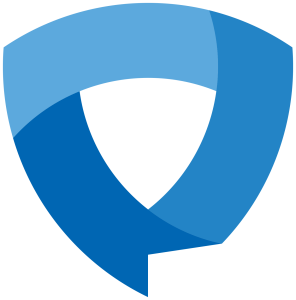
Did you know that October 2022 marks the 19th Annual Cybersecurity Awareness Month?
To spread cybersecurity awareness, this month IS will be sharing key behaviors we can all adopt to be more secure. Read our posts each Friday for the month of October to learn more.
“The National Cybersecurity Alliance launched Cybersecurity Awareness Month in partnership with the U.S. Department of Homeland Security in 2004. The campaign is a strong collaboration between government and private industry to raise awareness about online security” (National Cybersecurity Alliance). You can learn more about the month and other cybersecurity initiatives on the National Cybersecurity Alliance website.
Throughout the month of October we will be sharing more detailed information on the following habits:
Did you miss the latest IS announcement? Subscribe to receive our posts directly to your inbox!