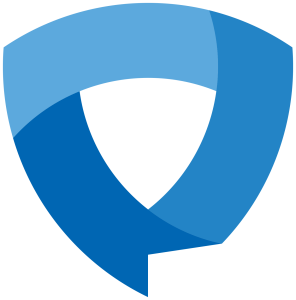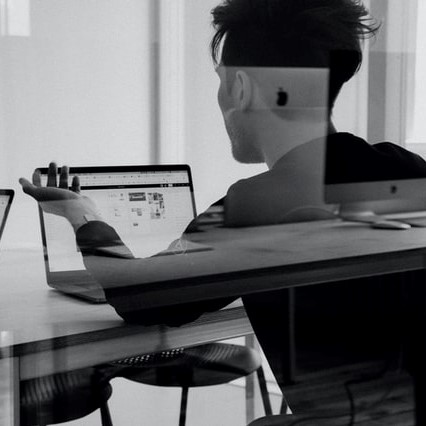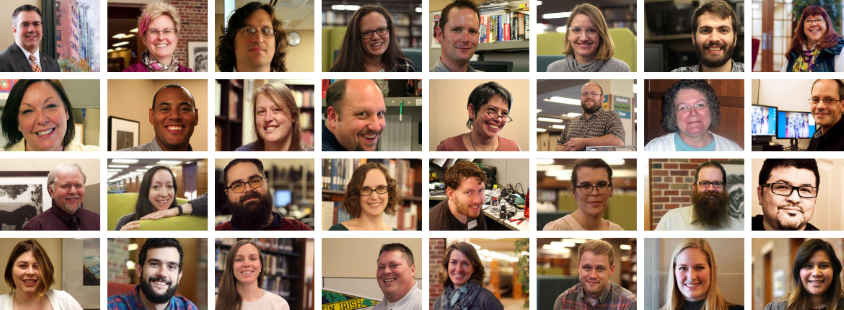We are open!
The Virtual Reality Lab inside the Library’s Center for New Media Design has returned! Students, staff, and faculty are once again welcome to experience our Oculus Rift S headset for education, entertainment, and exploration. We are currently still taking safety precautions so we ask that you limit the number of guests to four individuals per session and clean the VR headset between uses with sanitary wipes. Our staff is available on site to help with any questions.
Book the Lab
The Virtual Reality Lab has a new, easy-to-navigate online booking page where you can reserve up to 50 minutes in the Lab. Walk-in guests are welcome if the Lab is available! Our waiver is now also online. If you plan on visiting the Lab, please complete the waiver on Microsoft Forms before your arrival. We do ask returning users who previously filled out a paper waiver to complete the online form.
Teaching & Learning with Virtual Reality
If you’d like to organize a visit for your class, department, or student organization, please contact Josh Moon, Educational Technology Specialist, at josh.moon@kzoo.edu. We can also discuss options for bringing a mobile VR setup to rooms on campus. In addition, groups may contact us for approval to stream live events using the Kalamazoo College Virtual Reality Lab Twitch account.