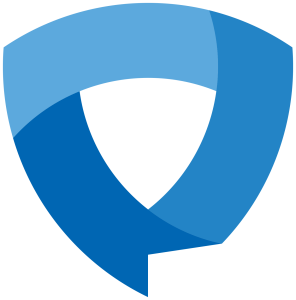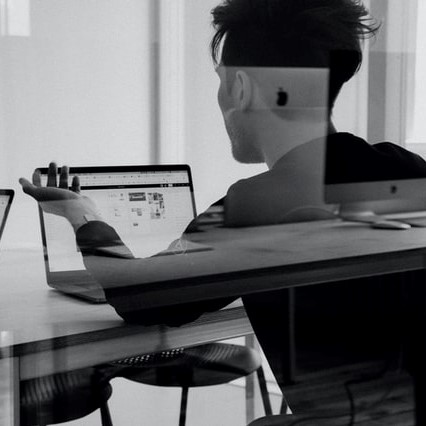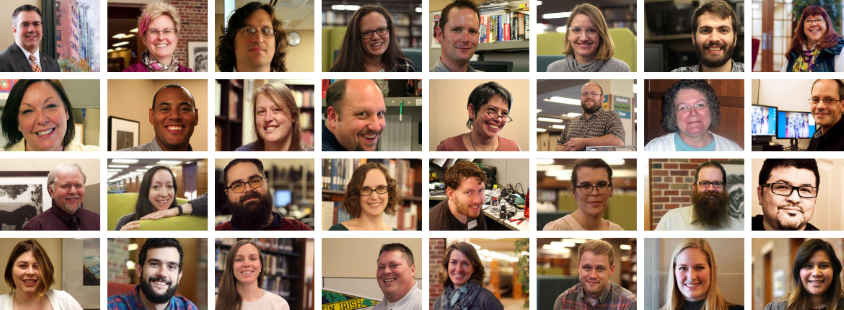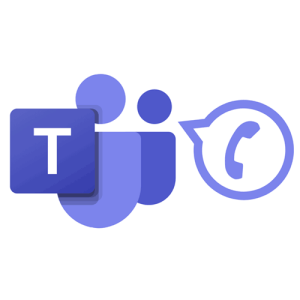
Hello Faculty and Staff!
Beginning 9 a.m. on Wednesday, August 27th the College’s aged telephone system will be replace with Microsoft Teams Phone. The new Teams Phone service will enable our community to keep call features as our old system as well as allow calls to be placed and received outside of the College. Faculty and Staff can also expect many new services and features like setting unique voicemails, receiving voicemail transcriptions and messages via email, and more.
To make this switch as painless as possible, all faculty and staff should take care of the action items listed below.
For questions on this project, please email HelpDesk@kzoo.edu.
Immediate Action Items – Don’t wait!
- Retrieve any of your voicemails that you want to have from the old system since they will not migrate to Teams Phone. Review Cisco Phone Documentation for instruction to access your voicemails.
- Want to save your voicemail, but don’t know how to? – Sometimes the simplest tech is the right tech! Simply play your voicemail on your College phone and use personal cell phone recording app to capture and save.
- Verify and set up your voicemail in Teams. This needs to be done BEFORE the switch date so you can start receiving voicemails in the new system as soon as the switch takes place at 9 a.m. on August 27th.
- Not sure how to get started? Watch this Microsoft video on setting up your voicemail in Teams Phone (YouTube video – 1:09). If you would like more tailored instruction specific to K, watch our introduction to our new phone system demo.
What to Expect on Switch Day
Date and Time: Wednesday, August 27th – 9:00 a.m.
- Starting at 9 a.m. off campus calls to your Kalamazoo phone number will now ring on your computer and any other Teams app that you have installed and set up (mobile, laptop, etc.)
- If you have Teams set up on other devices you can also utilize Teams Phone there in your Call tab. If you need to transfer calls between devices that can also be done easily.
- Old desk phones should not be used after 9 a.m. Please keep your old phone plugged in so IS can disconnect and collect outdated hardware. It is important that you do not unplug your old phone since it could impact how your office computer works.
Additional Resources
- Teams Phone Migration Project – Visit this page to get the project timeline, FAQs, and more.
- Teams Phone Instruction and Documentation – Did you miss the training/demo on using Teams Phone? Not to worry! You can watch the recording and access other Microsoft documentation.
- HelpDesk@kzoo.edu – Be sure to email the Help Desk with questions you may have about this phone migration.