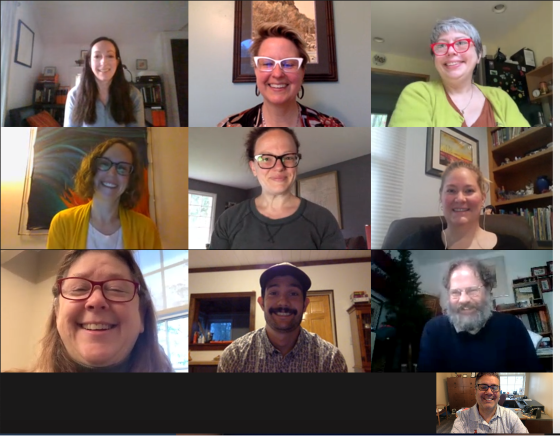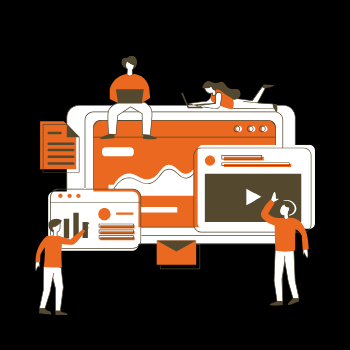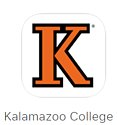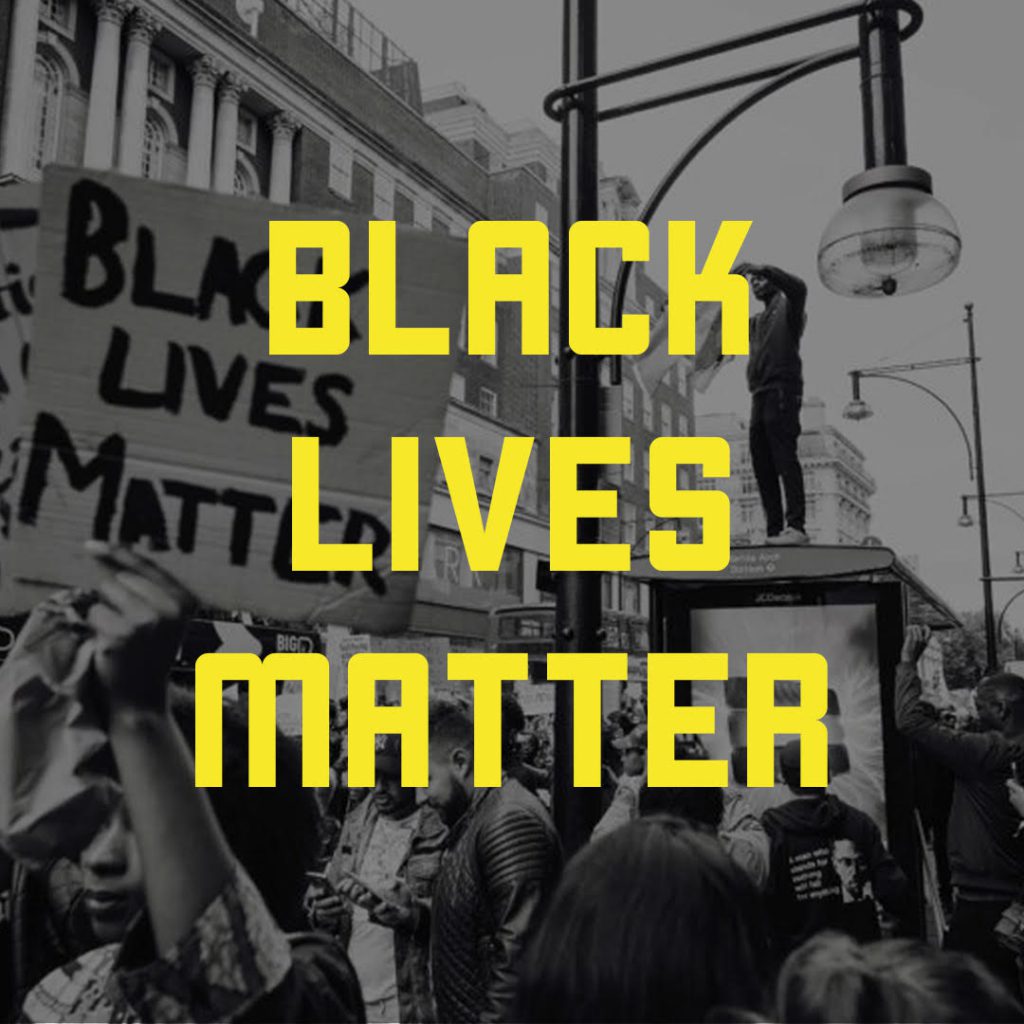
To our campus community:
As many of you know, our department typically publishes content related to technology resources, system maintenance, and user education of our tools. We’re reminded that questions of technology, digital access, and data are not separate from social justice and racial equity. We must further admit that, although we try to be as helpful and proactive as possible, we have the privilege to wait for our users to come to us.
Essentially, you tell us what you’re trying to accomplish—what you need. However, with the unjust events that have transpired and continue to occur in our country it is our time to come to you. To our Black community we understand that there can be no peace without justice, and we stand with you, we support you.
Sincerely,
The Information Services Staff
Resources to Be an Ally
Please refer to the list below to support the Black Lives Matter movement and the victims of these heinous crimes. Also recognize this is the first step to becoming an ally and it is critical that you continue to educate yourself, to listen, to watch, to raise your voice, to engage, and to act.
- Black Lives Matter Toolkits + Reports
- Black Lives Matter, What Matters Web Series
- Guide to Allyship
- Kalamazoo College Library post on Becoming Better Allies: Anti-Racism Resources
- Justice in June – A schedule of learning resources for allies and what to do for 10, 25, or 45 minutes/day by Autumn Gupta and Bryanna Wallace.
- 115 Ways to Donate in Support of Black Lives and Communities of Color
- Kalamazoo College Praxis Center for news and articles on race, class & immigration
- What can I do to help in Kalamazoo?