
Be Prepared…
Get ready for those harmful hackers looking to get control of your accounts and add an extra layer of security by enabling multi-factor authentication.

Get ready for those harmful hackers looking to get control of your accounts and add an extra layer of security by enabling multi-factor authentication.
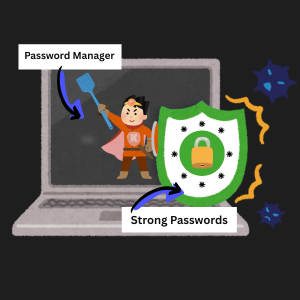
Don’t get tricked and instead treat the security of all of your accounts equally. No matter how unimportant you think your account may be, hackers find value in everything.
Did you miss the latest announcement? Subscribe to receive our posts directly to your inbox!
Let’s avoid cybersecurity nightmares and prepare for this spooky season and beyond.
October is Cybersecurity Awareness Month where Information Services will share some tips to keep the phishing phantoms, horrid hackers, and the malicious malware away.
Subscribe to get your tips this month!

Did you miss the latest IS announcement? Subscribe to receive our posts directly to your inbox!

The anticipation is over because Information Services (IS) has begun the process of collecting old handheld phones.
For the next few weeks, IS will be visiting offices and collecting all Cisco handheld phones to dispose of properly. If you missed past announcements regarding this migration to Teams Phone, you can catch up on our Phone Migration page.
If you haven’t dove into using Teams Phone, now is the time! Visit our Phones Services page for a video tour, instructions, and other ways to get used to using Teams Phone.
Please contact the Help Desk via email at HelpDesk@kzoo.edu.
Did you miss the latest IS announcement? Subscribe to receive our posts directly to your inbox!
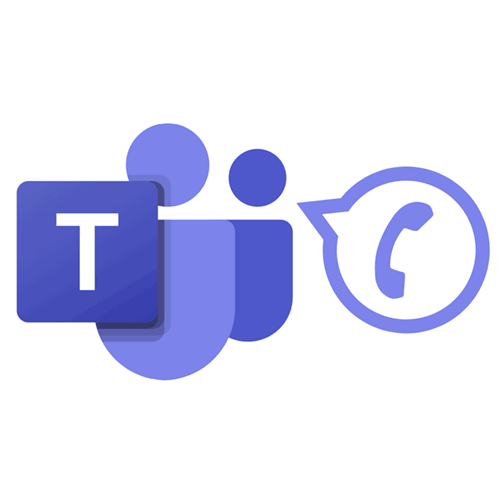
Over the summer the College migrated over from the handheld telephone system to Microsoft Teams Phone.
To allow for proper documentation and disposal, we have not unplugged or collected your old handheld telephones. Further communications will be sent out to coordinate the handheld telephone pick-ups. In the meantime, check out the following tips to get started using the new system.
Review the following pages on our website to gain more insight into the project and instruction on how to use the new system.
Did you miss the latest announcement? Subscribe to receive our posts directly to your inbox!
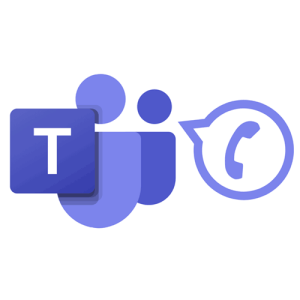
Hello Faculty and Staff!
This morning, after 9 a.m. the College’s aged telephone system will be replaced with Microsoft Teams Phone. With Teams Phone, employees can place calls and receive calls outside of the College. Faculty and Staff can also expect many new services and features like setting unique voicemails, receiving voicemail transcriptions and messages via email, and more.
Note: The best way to seek help if you are having issues with Teams Phone during this migration is to email HelpDesk@kzoo.edu with a description of your issue and our computing team will get back to you as soon as possible.
We anticipate supporting a lot of community members today, with that said, we ask if you are having issues with Teams Phone during this migration is to email HelpDesk@kzoo.edu with a description of your issue and our computing team will get back to you as soon as possible.
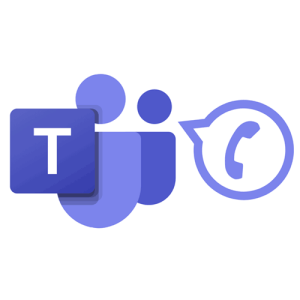
Hello Faculty and Staff!
Beginning 9 a.m. on Wednesday, August 27th the College’s aged telephone system will be replace with Microsoft Teams Phone. The new Teams Phone service will enable our community to keep call features as our old system as well as allow calls to be placed and received outside of the College. Faculty and Staff can also expect many new services and features like setting unique voicemails, receiving voicemail transcriptions and messages via email, and more.
To make this switch as painless as possible, all faculty and staff should take care of the action items listed below.
For questions on this project, please email HelpDesk@kzoo.edu.
Date and Time: Wednesday, August 27th – 9:00 a.m.
Over the summmer, Information Services will be launching a new campus telephone infrastucture leveraging Microsoft Teams Phone. Stay tuned for a firm timeline to be announced in the coming weeks, including information gathering, department “champion” early adoption, and training schedules. Please direct any questions to Todd Watson, CIO.

Welcome!
K Students, Faculty, and Staff,
Welcome, welcome, welcome! Whether it is your first or last year at the College, the Information Services (IS) team is here to help you get ready for the new academic year. To start the quarter off right, please review the list of common resources available to you.
If you need to connect, please feel free to send us an email at HelpDesk@kzoo.edu or stop by the Help Desk in the Upjohn Library Commons (located on the first floor to the right of the grand staircase). We’re open Monday – Friday: 8:00 a.m. – 5:00 p.m. with Student Computer Consultants available during some off hours.
Visit the Student Tools page for more resources and student IS news throughout the year.
Visit the Faculty Tools page for more information on other resources to utilize throughout the year.
View the Staff Tools page for more information on other resources to utilize throughout the year.
Did you miss the latest announcement? Subscribe to receive our posts directly to your inbox!
Microsoft has introduced a new version of Stream for video hosting on SharePoint. This change requires Kalamazoo College to migrate Stream (Classic) content to SharePoint by early April 2024.
Please contact Help.Desk@kzoo.edu with questions.