Are you having issues with Wi-Fi on campus?
Use the Wi-Fi Outage Report Form
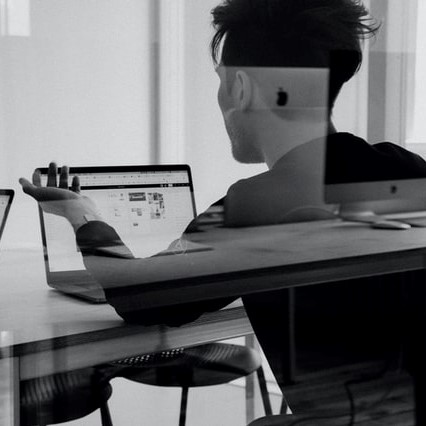
Steps to Resolve and Report
- Visit the Wi-Fi troubleshooting page to assist you in resolving your issue. Please attempt all troubleshooting tips that apply to your circumstance before completing a report.
- Due to the complexities of Wi-Fi-related problems, specific details are needed to help resolve Wi-Fi related issues. You must provide the following in order to submit a Wi-Fi Outage Report.
List of Required Information to Complete the Wi-Fi Outage Report Form
- Name
- The wireless network you were attempting to connect to
- Screenshot of the error you encountered or the exact error message as displayed on your device
- Note: A full screenshot of the error you are encountering is the most reliable way we can assist in resolving your issue
- Date of occurrence
- Time of occurrence
- Location of occurrence
- If this issue has happened elsewhere on campus. If so, the location(s) it has occurred
- If the device was able to connect successfully in any other locations on campus. If so, the location(s) it has been successful
- Type of device experiencing the issue –
- Note: If you are using a device running on Android 10 or iOS 14 you will need to disable MAC randomization on your device first. See the Wi-Fi Troubleshooting section for instructions.
- MAC Address – If you are unsure where to locate your MAC Address please see, How to Find Any Device’s IP Address, MAC Address, and Other Network Connection Details article by How-to-Geek.
- If there were any other apps running on the device while the issue was experienced. If so, which apps

