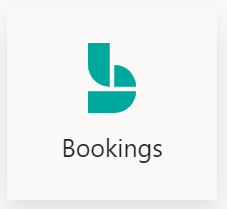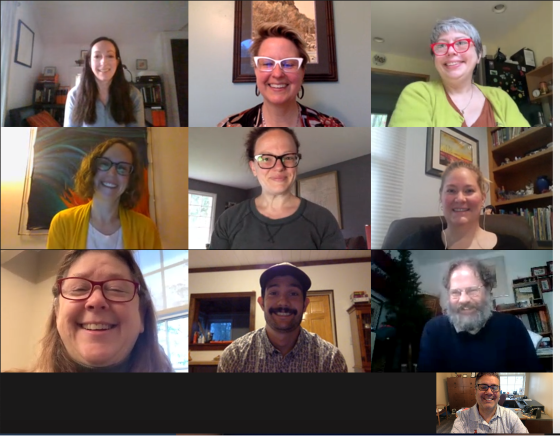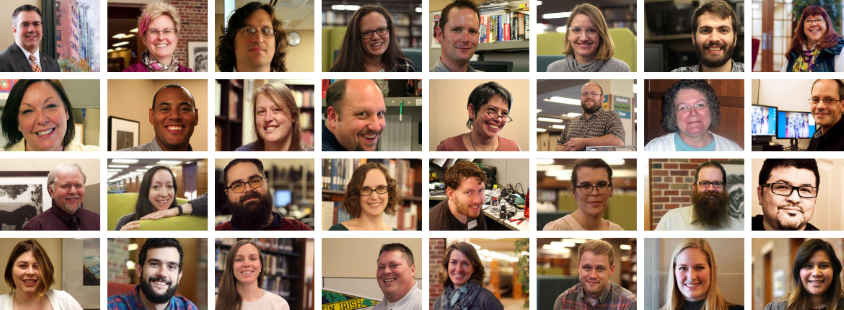
We’re Here to Support You…
We understand that times are uncertain in terms of health and there are challenges with attending courses due to COVID. To support you, we will continue to provide technical support through transparency, documentation, and communication.
Listed below are essential technical resources to help you succeed in your academics. If you have additional questions, we’re here for you!
Sincerely,
Information Services
Student Tools
Visit the Student Tools page for specifically tailored student announcements, popular student resources, and methods of support. Also note that general IS announcements such as system maintenance can be visible on the home page.
Communication and Collaboration
- Webmail – How to access your “Kzoo” email messages, calendar, and contact information.
- Microsoft Teams – A virtual space where you can chat, meet, audio/video call, and collaborate with others from a distance. Watch the Microsoft Teams tour video if you’re new to Teams.
- File Sharing – Visit our file sharing page to see all of ways you can share files with your peers, professors, and employers.
- Video Streaming – Microsoft Stream is a secure platform where the K College community can upload, view, and share videos within the College. Visit the video streaming page to learn more.
Learning Technology
- Moodle – where most of your instructors will post course materials and grades throughout the quarter. View the Moodle Quick Guide for Students for more information on enrolling in your classes, submitting assignments and more.
- Virtual Labs – We have converted the DEW 207 lab back into a virtual lab for Kalamazoo College students, faculty, and staff. This lab has Windows computers running SPSS, Atlas.TI, Stata, R Studio, MATLAB, Adobe Creative Suite, ArcGIS, Office 365, and other apps.
Personal Computing
- Office 365 – Your free access to Microsoft Word, Excel, PowerPoint, OneDrive, OneNote, Microsoft Teams, and Microsoft Stream.
- Hornet HQ – The place to plan your degree, register for classes, update your emergency contacts, find info on financial aid, billing, time cards and more.
- File Storage – All Kalamazoo College students have access to OneDrive, Microsoft’s cloud storage. OneDrive keeps your files safe, allows you to access files from any device, and also offers offline access.
Accounts and Passwords
- Expired Passwords – Did your password expire? If so, no problem! Visit the change password page. If your password meets the security requirements, you will receive a message stating “Your password has been changed. Finally, click OK to sign in with your new password.
- Forgot your Password – If you have forgotten your password and you need IS to reset it, complete the secure Password Reset Request Form. If we are able to verify your identity against our records, your password will be reset within two business days.
Visit our passwords section for more information on processes and procedures.
Student Tech Support
The Information Services Website
The IS website it equipped with tons of documentation to help troubleshoot an issue or learn about further services.
- Search Tip : Use the IS Search on the right sidebar (or near the bottom of the page if on a mobile device) to find the information you need faster!
In-Person Support
Are you still not finding how to solve your issue on the website? Our Help Desk team and Student Computer Consultants are available to you during the following times:
Help Desk
- Monday – Friday 8 a.m. – 5 p.m. Eastern Time
- Note that you also email the Help Desk at HelpDesk@kzoo.edu for support.
Student Computer Consultants
- Library – Mondays: 8 a.m. – 7 p.m.; Tuesday – Friday: 8 a.m. – 5 p.m.
- Hicks 24 Hour Lab – Fridays: 5 p.m. – 7 p.m.
Email Support
Are you still not finding how to solve your issue on the website? Email the Help Desk or our Student Computer Consultants!
- Monday – Friday 8 a.m. – 5 p.m EST. Email the Help Desk at HelpDesk@kzoo.edu
- After hours – Students can email StuTech@kzoo.edu
- Email Tips : Provide a precise and concise subject line of what you would like solved. Add the steps that you took leading up to the issue and add a screenshot of the issue you’re experiencing.
Moodle Support
Are you having issues with Moodle? If so, please inform your professor and they will help direct you from there. You can also view the Moodle Quick Guide for Students for more instruction on submitting assignments, notifications, and more!
Library Support
Your Librarians are here for you! Connect with us on the Library website!
Additional Resources Worth Mentioning
Wi-Fi Issues
- Visit the Wi-Fi troubleshooting page to assist you in resolving your issue. Please attempt all troubleshooting tips that apply to your circumstance before completing a report.
- Due to the complexities of Wi-Fi-related problems, specific details are needed to help resolve Wi-Fi related issues. You must provide the following in order to submit a Wi-Fi Outage Report.
List of Required Information to Complete the Wi-Fi Outage Report Form
- Name
- The wireless network you were attempting to connect to
- Screenshot of the error you encountered or the exact error message as displayed on your device
- Note: A full screenshot of the error you are encountering is the most reliable way we can assist in resolving your issue
- Date of occurrence
- Time of occurrence
- Location of occurrence
- If this issue has happened elsewhere on campus. If so, the location(s) it has occurred
- If the device was able to connect successfully in any other locations on campus. If so, the location(s) it has been successful
- Type of device experiencing the issue –
- Note: If you are using a device running on Android 10 or iOS 14 you will need to disable MAC randomization on your device first. See the Wi-Fi Troubleshooting section for instructions.
- MAC Address – If you are unsure where to locate your MAC Address please see, How to Find Any Device’s IP Address, MAC Address, and Other Network Connection Details article by How-to-Geek.
- If there were any other apps running on the device while the issue was experienced. If so, which apps
Feedback
Do you feel like we missed something in this quarter’s tech resources kit? If so, please let us know by contacting the Web Services Specialist, Katrina Frank at Katrina.Frank@kzoo.edu.