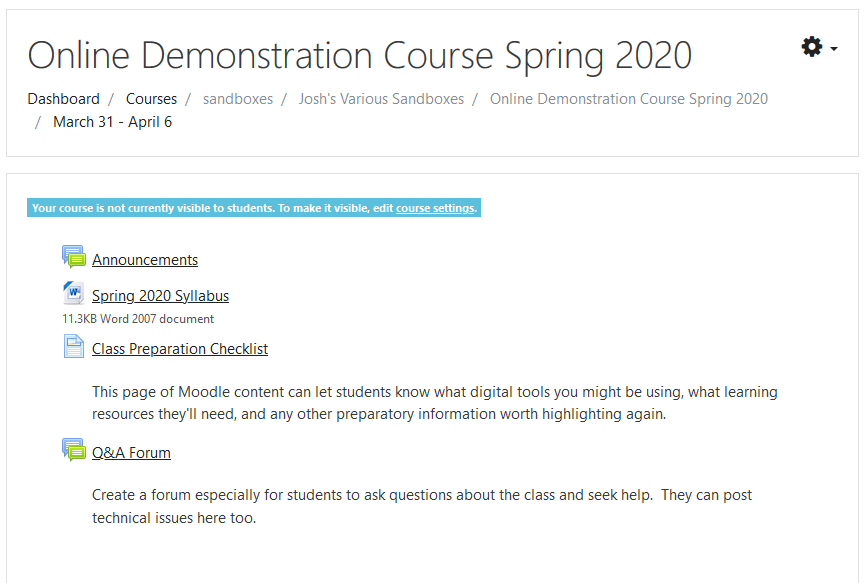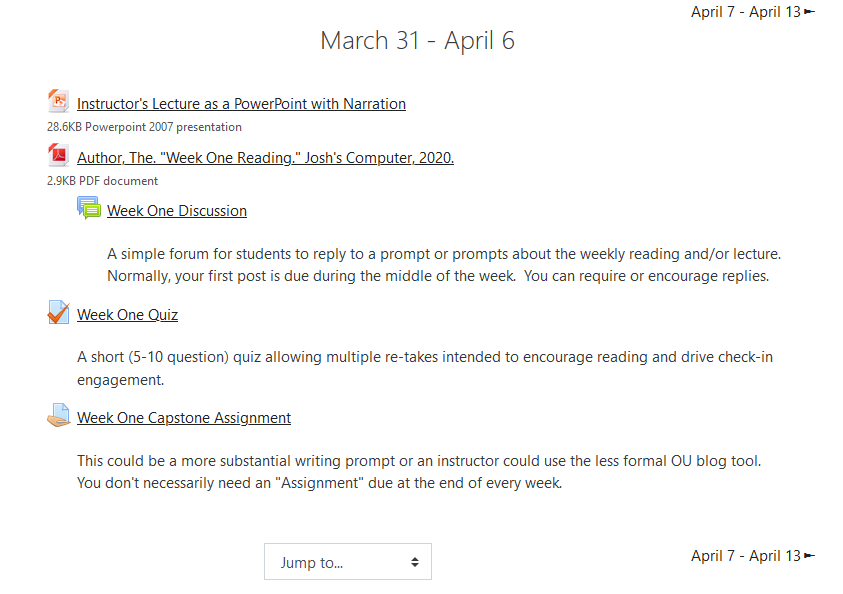New Start Guide for Working Remotely is Available!
For the most recent guide please see the Start Guide to Work Remotely – Fall 2020 post.
Our ultimate goal is to support you with your technical needs throughout this difficult time. We appreciate all of your patience as we continue to handle requests.
Virtual Resource Centers
- Faculty Tools and Staff Tools – These pages provide a list to resources that are of particular interest to faculty and staff. Please check back here regularly.
- Information Services Announcements – We will be posting news worthy information on our IS announcements. Please note you can also find the most recent announcements listed on: is.kzoo.edu
- Library Resources & Faculty Support
Specific Tools to Work Remotely
Internet Access to Michigan Residents
Resources to gain low-cost internet access as shared by the Library of Michigan:
- Comcast Internet Essentials
- Spectrum Internet Assist
- Access from AT&T
- FCC’s Lifeline Program – Enter your zip code to find low-cost options from providers in your area
Phones, Voicemail, and Email
- Voicemail Quick Reference – allows you to check your voicemail off campus, listen to your messages and to record a new greeting
- Forwarding Calls – Forwarding calls is only available to local phone numbers with a 269 area code. If you would like to forward your calls to your local phone number please complete the forwarding calls form.
- Email and Webmail – Review our documentation on using your Kalamazoo College email via Outlook (if it was installed on your device) or anywhere on the go with webmail.
File Sharing, Instant Messaging/Chat, and Videoconferencing
- File sharing – There are many ways faculty and staff can share files remotely. Feel free to choose which K approved method(s) works best for you and your team!
- Instant Messaging/Chat – Learn more instant messaging though Microsoft Teams or Pidgin
- Videoconferencing – Do you need to meet with your colleagues virtually? Learn how you can do so with our newest platform.
Personal Computing
- File Storage – Review specific OneDrive and Team Sites file storage information
- Office 365 – Log into Office 365 to review all of your Microsoft tools
- Remote Access – access your desktop and other secure locations on the K network
Security
Getting Help
If you are unable to find the information you need from the resources listed or from the IS website, you may contact the Help Desk. Please understand that the Help Desk team is experiencing a high volume of calls and requests and response times may be longer than usual.
- Help Desk Email: HelpDesk@kzoo.edu
- Help Desk Phone: 269.337.5800