As the College prepares to transition to online teaching, we’ll rely on some resources the College already possesses. One of our core tools is our Learning Management System (LMS), Moodle. It is familiar to students and to many faculty, making it a great place to start.
The purpose of this post is to illustrate what a typical week in an online Moodle course might look like. Feeling nervous about using Moodle for the first time? Not to worry! This format is particularly useful if one is new to online instruction and trying to get started. It is not designed to address every pedagogy or discipline, but it is a place to begin.
Keep in mind that as you start out, don’t worry about getting everything in place by Week One. Start with getting the basics of the course set up and the students enrolled. You can’t anticipate every need or step in the beginning. That’s okay!
A Typical Week in Moodle
Here is an example of what a typical week online in Moodle might look like:

General Section
At the General top section of Moodle, four features are present:
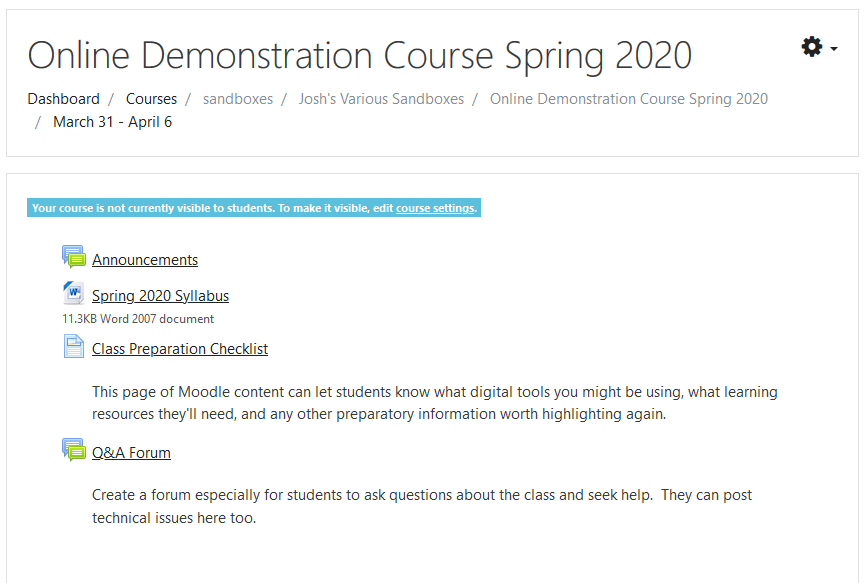
- An Announcements Forum that serves as the key communication method for reaching the students.
- A digital copy of the syllabus.
- A class preparation checklist with a Moodle Page resource. You might have covered some of this in the syllabus, but are there specific online (non-Moodle) tools you’ll ask them to use? Is there a website or service they’ll need to access or sign up for? What do students need for a successful Week One?
- A class Q&A Forum provides a central place to field questions about the course. Students will often populate this with clarifications about the schedule, technical questions, and general non-content topics. If you need help answering a question, contact Josh and his team.
Week by Week Section
The first week (March 31 – April 6) models what a basic online learning class in Moodle might look like.
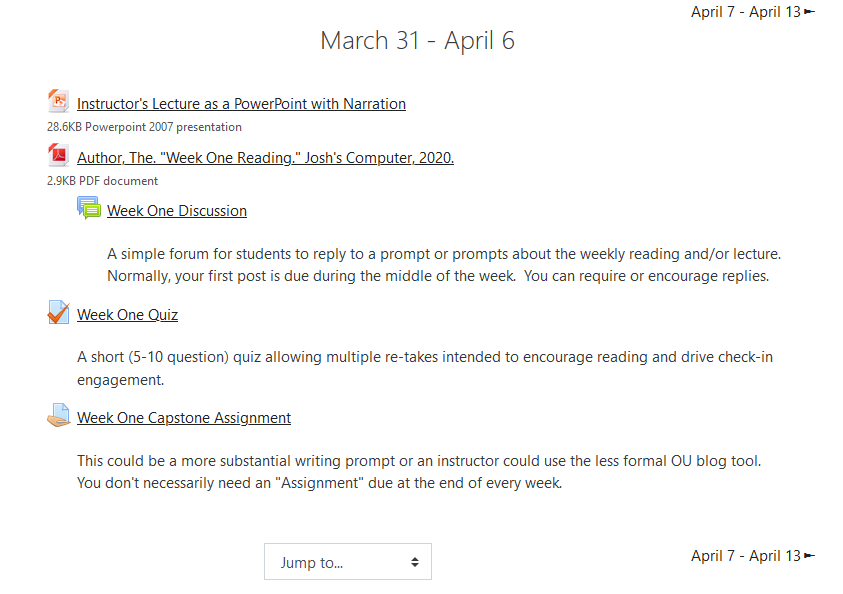
- Instructional material in the form of a PowerPoint, podcast, video lecture, link, and/or reading gives the students a common reference and provides the content for the week. It can be accessed by the students on their own time.
- Attached to the instructional content is a discussion Forum where students can respond to your material. It is helpful to have prompts and directions.
- A short Quiz can help review learning goals and provide a check-in incentive. The goal is formative assessment and engagement. Are they getting the right idea?
- Certain weeks might contain a more robust written assignment directed at a learning goal. Use the Assignment dropbox or the OU blog to receive student work.
Some of this content should be scheduled consistently to help students plan and keep a rhythm. For instance, the Quiz might be due regularly on Wednesday so the instructor can address trouble spots with Announcement messages or more instructional material. Also, when do you expect students to check-in to the discussion Forum for the first time?
There are more advanced Moodle tools and other resources to add variety, depth, and engagement to your course. However, the goal here is to provide one look at what a week in learning online with Moodle might look like if you need a place to begin.
A Few More Basic Tips
- Keep some future weeks hidden and open them at a consistent date during the week. Keep the class together on schedule while allowing flexibility.
- It isn’t necessary to respond to every student post in every Forum. Let them drive the discussion and intervene strategically. Save many of your comments for a summary message through the announcements.
- Encourage students to use the Q&A Forum for common questions and clarification. This will save you from answering the same questions multiple times.
As always, we are here to help you and answer questions!
Want to Get Started?
Are you looking to get started with setting up your courses for the Spring quarter? To begin, visit our Moodle page to request your courses. From there, you will be equipped with further instruction on how to begin using Moodle.
Get Help!
Faculty support for Moodle is available through a number of means!
- Contact Josh Moon, Educational Technology Specialist
- Email: Josh.Moon@kzoo.edu
- Phone: 269.337.7415
- Visit our MOODLE-101 online documentation for help with managing a Moodle course.
- Moodle contextual help – when exploring settings, click any of the blue question mark icons for more information.
- Moodle HQ has an extensive MoodleDocs website with documentation and guides.
