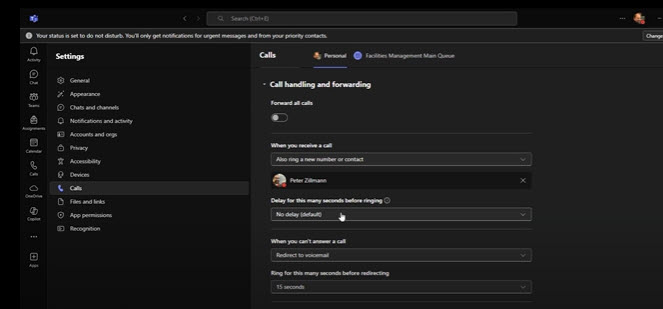On this page:
Phone Services at K
Kalamazoo College campus phones are primarily powered by Microsoft Teams Phone. Here’s what you need to know to get started.
Note: The best way to seek help if you are having issues with Teams Phone is to email HelpDesk@kzoo.edu with a description of your issue and our computing team will get back to you as soon as possible.
Phone Guides
Find your phone number
- Open the Microsoft Teams application on your desktop or other device.
- Navigate to and select the “Calls” tab located on the left-hand side of the app
- Your phone number will be displayed underneath the dial pad.
Note: If you do not see a phone number please send an email to HelpDesk@kzoo.edu with the work phone number that you should have.
Quick Guides and Resources by Microsoft
Note: The following resources are published by Microsoft and may not exactly mimic what is experienced with Teams Phone at K.
Managing your calls and specifying your call settings
Using Microsoft Teams Phone with others
Voicemail
Access your Call Settings
- Open the Microsoft Teams application on your desktop or other device.
- Navigate to the top right of your screen and select the Settings and more option that is indicated by ellipsis.
- In the drop down, select Settings and then Calls
Adjust your voicemail settings
Personal greetings, choosing a language, text-to-speech, and more
- Voicemail greeting – To record a new voicemail greeting, select Record a greeting and follow the instructions to record your message.
- Choose a language for your default greeting and Choose what happens when the call is redirected to voicemail by selecting from the dropdown menus.
- Set up text-to-speech customized greeting by typing your greeting in the text box. If you’ve recorded a greeting, it will override this setting.
- Manage your out-of-office voicemail by selecting when you want your greeting to play. You can also type your custom out-of-office greeting in the text box.
Call answer rules
To change how calls are handled once they reach your voicemail, go to Call answer rules. Options that are available include:
- Let the caller record a message.
- Let the caller record a message or be transferred to someone else.
- End the call without playing your greeting.
- Play your greeting and end the call.
- Transfer the call to someone else.
If you choose an option that includes transferring the call, set the name or number where you want your calls to go under Where should they be transferred?
Choose how incoming calls appear
You can view incoming calls in a large or small window. Both can be resized during the call. Only the large window will show when you or someone else enables real-time text (RTT) or captions.
- Select Settings and more
- Settings
- Calls
- Under Viewing incoming calls, select Large window or Small window.
To customize even more settings, access Microsoft’s documentation, Manage your call settings in Microsoft Teams
Teams Phone training video
Training Summary – Monday, August 18, 2025
A training session was held on Monday, August 18, 2025, to introduce faculty and staff to the Teams Phone system. The session aimed to explain the rationale behind the selection of this platform and to provide general guidance on its use to support effective communication across the organization.
Video Chapters
- Welcome & introductions
- Why are we switching phone systems? – 1:14
- Why did we choose Teams Phone? – 3:38
- Meeting/training details 4:28
- Instruction – 5:20
- Basic interface tour and making a call – 5:55
- Personal settings: voicemail – 7:10
- Teams “Call tab” tour – 8:04
- Call history options: call back, remove users, add contact, block callers, etc. – 8:23
- Adding to speed dial – 9:13
- Forwarding options – 9:34
- Call handling and forwarding settings, call coverage, ring tones, etc. – 10:07
- Viewing incoming calls – 12:40
- Managing your voicemail – recording a greeting, text to speech, language settings, etc. – 13:01
- Out of office voicemail – 14:45
- Call groups and delegation – 15:49
- Delegating calls – 16:22
- Sharing your location – 17:31
- Call transfers – 19:02
- Device transfers within meetings – 21:50
- Contact card drop out – 23:19
- Multi-modal chat interfaces using your call history – 23:49
- Contact availability and schedule – 25:15
- Sort and filter calling history – 26:40
- Speed dialing – 28:06
- Where to find this recording – 28:56
- What to expect on the day of switch – 29:55
- Action items: set-up new voicemail, save old voicemails, old desk phones, etc. – 30:42
- Hardware for new system – 32:09
- Questions and Answers – 33:55
- Question 1: Is the delegate the default or added by an individual person? 34:02
- Question 2: Hardware questions including inquiry about computers that don’t have a microphone – 34:47
- Question 3: Where can we find instruction for mobile? – 35:45
- Question 4: Can we text people outside of the College from these numbers? – 37:32
- Question 5: Will fax machines still work with this system? – 38:07
- Question 6: How can we save our old voicemails? – 38:50
- Question 7: Can we do call trees and call queues? – 39:45
- Closing and where to get support – 40:54
Phone Support
The best way to seek help if you are having issues with Teams Phone is to email HelpDesk@kzoo.edu with a description of your issue and our computing team will get back to you as soon as possible.