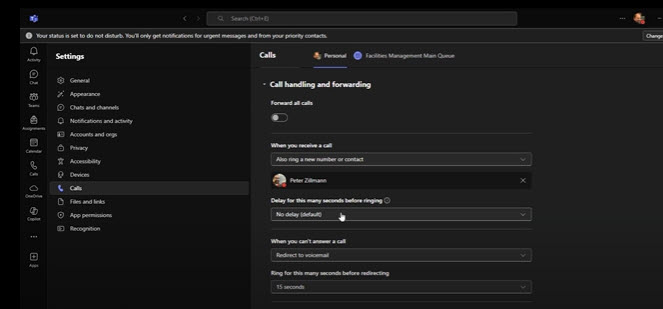On this page:
Information Services is working to replace our aged telephone system with a new system that leverages our campus Microsoft infrastructure and licensing, called Microsoft Teams Phone. The new Teams Phone service will allow for many new services and features and also will allow calls to be placed and received from any system that runs the MS Teams application – or an approved desktop phone that is Teams certified.
Please continue to check this page for more information on this project.
Action Items and Key Information
Immediate Action Items – Don’t wait!
- Retrieve any of your voicemails that you want to have from the old system since they will not migrate to Teams Phone. Review Cisco Phone Documentation for instruction to access your voicemails.
- Want to save your voicemail, but don’t know how to? – Sometimes the simplest tech is the right tech! Simply play your voicemail on your College phone and use personal cell phone recording app to capture and save.
- Verify and set up your voicemail in Teams. This needs to be done BEFORE the switch date so you can start receiving voicemails in the new system as soon as the switch takes place at 9 a.m. on August 27th.
- Not sure how to get started? Watch this Microsoft video on setting up your voicemail in Teams Phone (YouTube video – 1:09). If you would like more tailored instruction specific to K, watch our introduction to our new phone system demo.
What to Expect on Switch Day
Date and Time: Wednesday, August 27th – 9:00 a.m.
- Starting at 9 a.m. off campus calls to your Kalamazoo phone number will now ring on your computer and any other Teams app that you have installed and set up (mobile, laptop, etc.)
- If you have Teams set up on other devices you can also utilize Teams Phone there in your Call tab. If you need to transfer calls between devices that can also be done easily.
- Old desk phones should not be used after 9 a.m. Please keep your old phone plugged in so IS can disconnect and collect outdated hardware. It is important that you do not unplug your old phone since it could impact how your office computer works.
Project Timeline
Wave 3: In Progress
Switch Date: August 27, 2025; 9 a.m. ET
Community Members: Administrative staff and faculty
During this phase:
- Administrative staff and faculty will be migrating to Teams Phone
- Common area phones (e.g. reception areas) will be migrated as well
- Old voicemail from cisco phones will no longer exist.
- Training to tailor your Teams Phone settings will be available to all faculty and staff
Wave 2: Complete
Wave 1: Complete
After Switch Day – Support and Equipment
Teams Phone Project FAQs
Project Background
Expectations
The Specifics
What if…
Preparing for the Transition
Teams Phone Instruction & Resources
Teams Phone Training
A training session was held on Monday, August 18, 2025, to introduce faculty and staff to the Teams Phone system. The session aimed to explain the rationale behind the selection of this platform and to provide general guidance on its use to support effective communication across the organization.
Video Chapters
- Welcome & introductions
- Why are we switching phone systems? – 1:14
- Why did we choose Teams Phone? – 3:38
- Meeting/training details 4:28
- Instruction – 5:20
- Basic interface tour and making a call – 5:55
- Personal settings: voicemail – 7:10
- Teams “Call tab” tour – 8:04
- Call history options: call back, remove users, add contact, block callers, etc. – 8:23
- Adding to speed dial – 9:13
- Forwarding options – 9:34
- Call handling and forwarding settings, call coverage, ring tones, etc. – 10:07
- Viewing incoming calls – 12:40
- Managing your voicemail – recording a greeting, text to speech, language settings, etc. – 13:01
- Out of office voicemail – 14:45
- Call groups and delegation – 15:49
- Delegating calls – 16:22
- Sharing your location – 17:31
- Call transfers – 19:02
- Device transfers within meetings – 21:50
- Contact card drop out – 23:19
- Multi-modal chat interfaces using your call history – 23:49
- Contact availability and schedule – 25:15
- Sort and filter calling history – 26:40
- Speed dialing – 28:06
- Where to find this recording – 28:56
- What to expect on the day of switch – 29:55
- Action items: set-up new voicemail, save old voicemails, old desk phones, etc. – 30:42
- Hardware for new system – 32:09
- Questions and Answers – 33:55
- Question 1: Is the delegate the default or added by an individual person? 34:02
- Question 2: Hardware questions including inquiry about computers that don’t have a microphone – 34:47
- Question 3: Where can we find instruction for mobile? – 35:45
- Question 4: Can we text people outside of the College from these numbers? – 37:32
- Question 5: Will fax machines still work with this system? – 38:07
- Question 6: How can we save our old voicemails? – 38:50
- Question 7: Can we do call trees and call queues? – 39:45
- Closing and where to get support – 40:54
Instructional Resources from Microsoft
Managing your calls and specifying your voicemail settings
Using Microsoft Teams Phone with colleagues
Accessibility
- Answer a call with the keyboard in Microsoft Teams
- Use a screen reader to make and answer calls in Microsoft Teams
- User a screen reader to check your voicemail in Microsoft Teams
- Use a screen reader with your phone for audio in a meeting or live event in Microsoft Teams
- Screen reader support for Microsoft Teams